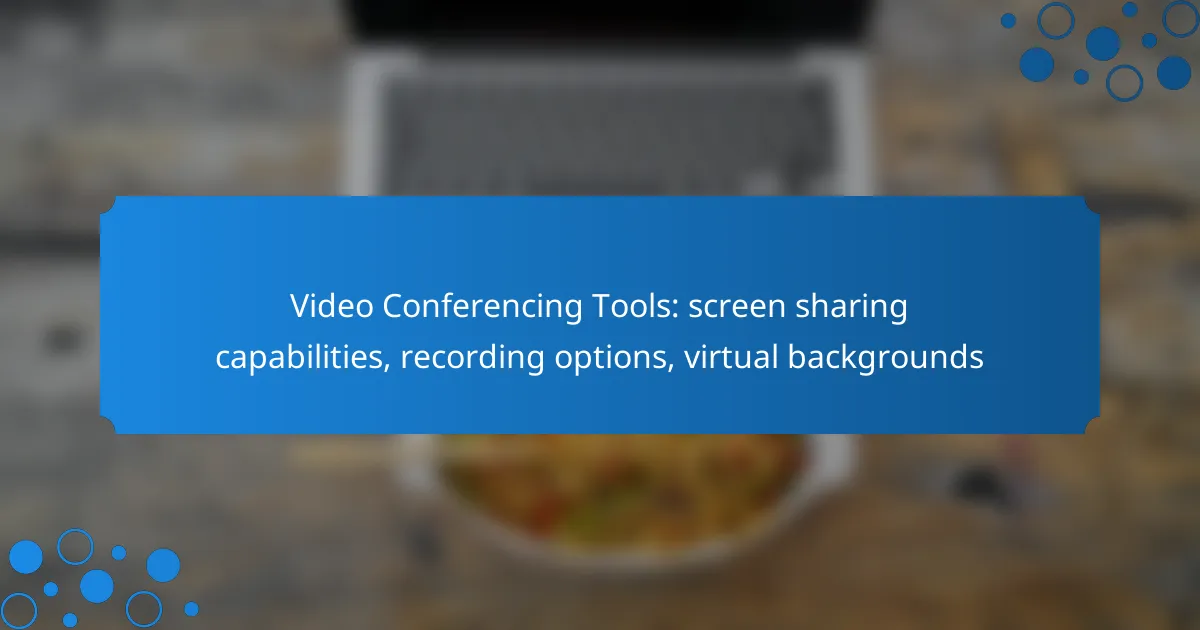Video conferencing tools have become essential for effective communication, offering features like screen sharing, recording options, and virtual backgrounds. Platforms such as Zoom, Microsoft Teams, and Google Meet provide diverse capabilities that enhance collaboration and user experience. With varying levels of ease and functionality, these tools cater to both professional and personal needs, ensuring seamless interactions regardless of location.

What are the best video conferencing tools for screen sharing in the UK?
The best video conferencing tools for screen sharing in the UK include Zoom, Microsoft Teams, Google Meet, Cisco Webex, and Slack. These platforms offer robust features that facilitate effective collaboration, making them suitable for both professional and personal use.
Zoom
Zoom is widely recognized for its intuitive screen sharing capabilities, allowing users to share their entire desktop or specific applications. This feature is particularly useful for presentations and collaborative work, as participants can view the shared content in real-time.
Additionally, Zoom supports annotation tools, enabling participants to draw or highlight content during the screen share. This can enhance engagement and clarity during discussions.
Microsoft Teams
Microsoft Teams integrates seamlessly with other Microsoft Office applications, making it a strong choice for users who rely on tools like Word and Excel. Its screen sharing feature allows users to present documents and collaborate directly within the app.
Teams also offers a “Together Mode,” which can create a more immersive experience by placing participants in a shared virtual background, enhancing the feeling of presence during meetings.
Google Meet
Google Meet provides a straightforward screen sharing option that is easily accessible during video calls. Users can share their entire screen or specific tabs, which is particularly beneficial for those using Google Workspace applications.
One notable feature is the ability to present with captions, making it easier for all participants to follow along, especially in noisy environments or for those with hearing difficulties.
Cisco Webex
Cisco Webex is known for its strong security features and reliability, making it a preferred choice for businesses. Its screen sharing capabilities include options for sharing documents, applications, or the entire screen, with high-quality video output.
Webex also allows for interactive features such as whiteboarding, which can be useful for brainstorming sessions and collaborative projects.
Slack
Slack’s video conferencing feature includes basic screen sharing, which is ideal for quick team updates and discussions. Users can share their screens during calls, making it easy to collaborate on projects without switching platforms.
While Slack’s screen sharing is effective for smaller teams, it may not offer the advanced features found in dedicated video conferencing tools, so it’s best suited for informal or quick meetings.
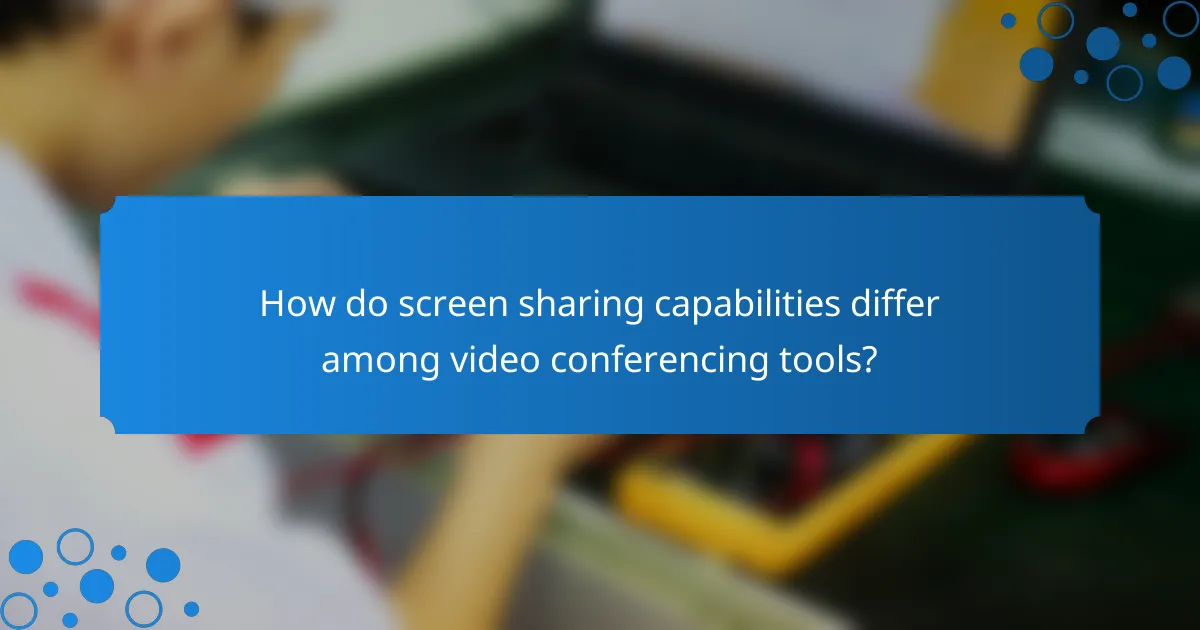
How do screen sharing capabilities differ among video conferencing tools?
Screen sharing capabilities vary significantly among video conferencing tools, impacting user experience and collaboration. Key differences include the ease of use, the number of participants supported, and additional features like annotation and simultaneous sharing.
Zoom screen sharing features
Zoom offers robust screen sharing features that allow users to share their entire screen or specific applications. Participants can annotate shared screens in real-time, which enhances collaboration during meetings. Zoom supports multiple simultaneous screen shares, making it ideal for interactive sessions.
Users can also choose to share computer audio, which is beneficial for presentations that include video or sound. Additionally, Zoom allows for easy switching between shared screens, accommodating dynamic discussions.
Microsoft Teams screen sharing options
Microsoft Teams provides seamless screen sharing integrated with its chat and collaboration tools. Users can share their desktop, a specific window, or a PowerPoint presentation directly. The platform supports live annotations, allowing participants to highlight important points during discussions.
One notable feature is the ability to share files directly from OneDrive or SharePoint, streamlining the workflow. Teams also allows for multiple users to share their screens simultaneously, which can enhance collaborative efforts in larger meetings.
Google Meet screen sharing functionality
Google Meet offers straightforward screen sharing functionality, enabling users to share their entire screen or specific tabs. This is particularly useful for presentations and collaborative work on documents. Google Meet also supports live captions, which can enhance accessibility during screen sharing.
While Google Meet does not have as many advanced features as Zoom or Teams, it integrates well with other Google Workspace tools, allowing for easy sharing of Google Docs, Sheets, and Slides. Users should ensure they have the latest browser version for optimal performance during screen sharing sessions.

What recording options are available in popular video conferencing tools?
Popular video conferencing tools offer various recording options that cater to different needs. These features typically include cloud storage, local recording, and the ability to capture audio, video, and screen sharing sessions.
Zoom cloud recording
Zoom provides cloud recording for users on paid plans, allowing them to save recordings directly to Zoom’s cloud storage. This feature captures video, audio, and shared screens, making it easy to access and share recordings later.
Users can choose to record in standard or high definition, and the recordings can be set to automatically save to the cloud after each meeting. Additionally, Zoom offers options to include or exclude participants’ video feeds and shared screens in the final recording.
Microsoft Teams recording features
Microsoft Teams allows users to record meetings and save them to Microsoft Stream or OneDrive, depending on the organization’s settings. The recordings include video, audio, and screen sharing, and can be easily shared with team members.
Recordings are typically available shortly after the meeting ends, and users can edit them directly in Stream. It’s important to note that all participants are notified when a recording starts, ensuring transparency during meetings.
Google Meet recording capabilities
Google Meet offers recording capabilities for users with Google Workspace accounts. Meetings can be recorded to Google Drive, capturing video, audio, and presentations shared during the session.
Recordings are automatically saved in the organizer’s Drive, making them easy to access and share. Similar to other platforms, participants are notified when a recording begins, which helps maintain privacy and compliance.
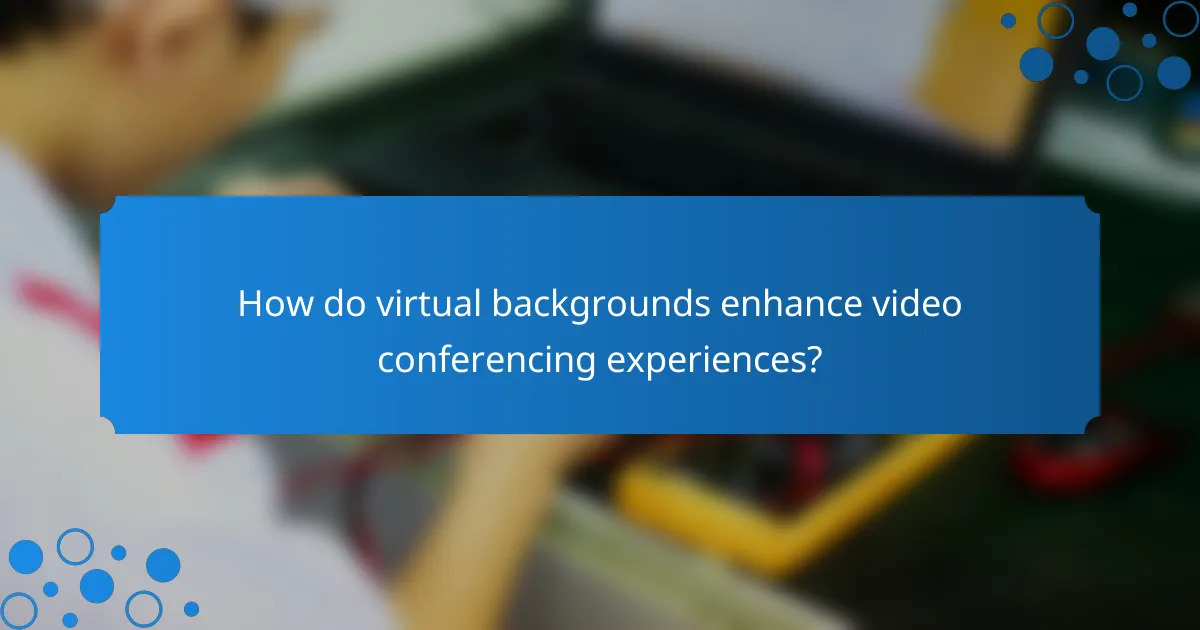
How do virtual backgrounds enhance video conferencing experiences?
Virtual backgrounds improve video conferencing by allowing users to maintain privacy and professionalism, regardless of their physical surroundings. They can help reduce distractions and create a more engaging environment for participants.
Zoom virtual background options
Zoom offers a variety of virtual background options, including pre-loaded images and the ability to upload custom backgrounds. Users can select backgrounds that suit their personal or professional style, enhancing the visual appeal of their meetings.
To use virtual backgrounds in Zoom, ensure that your device meets the system requirements, which typically include a recent operating system and a compatible webcam. Users should also consider lighting conditions, as poor lighting can affect the clarity of the background.
Microsoft Teams background settings
Microsoft Teams provides users with the ability to blur their background or choose from a selection of images. This feature is particularly useful for maintaining a professional appearance during calls, especially in home office settings.
To set a virtual background in Teams, navigate to the meeting controls, select “More actions,” and then choose “Apply background effects.” Users should test their chosen background before important meetings to ensure it appears as intended.
Google Meet virtual background features
Google Meet allows users to apply virtual backgrounds or blur their surroundings, helping to keep the focus on the speaker. This feature is easily accessible and can be adjusted during a meeting.
To enable virtual backgrounds in Google Meet, click on the three dots in the bottom right corner during a call and select “Change background.” Users should be mindful of their actual environment, as some backgrounds may not work well with certain lighting or colors.
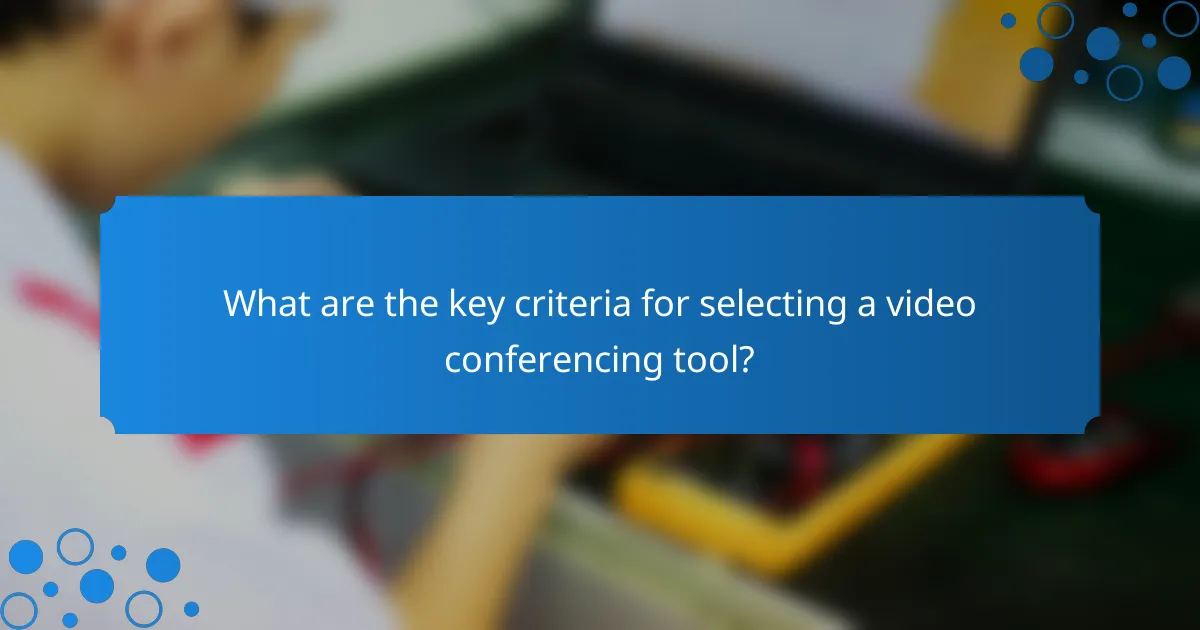
What are the key criteria for selecting a video conferencing tool?
When selecting a video conferencing tool, prioritize features like screen sharing quality, recording capabilities, and virtual background options. These elements significantly impact the user experience and functionality during virtual meetings.
Screen sharing quality
Screen sharing quality is crucial for effective communication during video calls. Look for tools that offer high-resolution sharing with minimal latency, ideally supporting HD quality. A good benchmark is to ensure the tool can maintain clarity even with dynamic content, such as presentations or videos.
Consider whether the tool allows sharing specific applications or the entire screen. This flexibility can enhance collaboration, as users can choose what to display based on the context of the meeting.
Recording capabilities
Recording capabilities are essential for documenting meetings and sharing them with absent participants. Choose a tool that offers easy-to-use recording features, ideally with options for cloud storage or local downloads. Look for formats that are widely compatible, such as MP4, to ensure accessibility.
Check if the tool allows for automatic transcription of recorded meetings. This feature can save time and improve accessibility for participants who need to review discussions later.
Virtual background options
Virtual background options enhance professionalism and privacy during video calls. A good video conferencing tool should provide a variety of pre-set backgrounds and the ability to upload custom images. This feature is particularly useful in home office settings where distractions may be present.
Ensure that the tool uses advanced technology to minimize the impact of lighting and movement on background quality. Some tools may offer blur effects, which can be a good alternative if custom backgrounds are not available.